Connect Shelly to Zapier
Shelly and Zapier are best buds. One releases the power of your email, and the other takes that power and directs it to thousands of apps. If you've used Zapier before then you know the deal.
The instructions below will help you get started with Zapier!
Register for a Zapier Account
If you don't already have a Zapier account then head over to Zapier.com to create your account.
Get Access to the Shelly Zapier App
During our initial release only people we really like have access to the Zapier app. In order to do that you will need an access link provided by the Shelly team. If you have not already received one, then please email support@shelly.ai for assistance.
Create a Zapier Access Key
Shelly connects to Zapier with a simple Access Key. In order to get one you should first log into your Shelly account at app.Shelly.ai/login. Once you are logged in navigate to the Apps & Integrations Page in your User Settings. From there, click the "Create Authorization Key" option next to the Zapier Integration section. You will be shown a Private Access Key which you should store SECURELY for later.
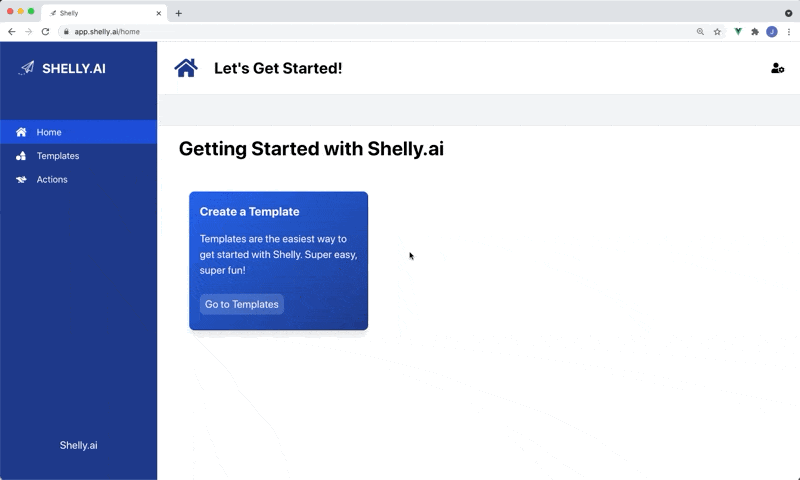
IMPORTANT: Anyone with access to your Private Access Key will be able to change, edit, and update your Zapier connection. While they would also need access to your Zapier account to do this, if it happened they could do some very not fun things. Be sure to keep the keep secret and safe.
Log in to Zapier and Connect to Shelly
The last step is to log in to your Zapier account, and select the My Apps section on the left hand side of your screen. You should then see the Shelly.ai app listed in the "Custom Integrations" section (hint if you don't you may not have followed the instructions sent over in the access email).
From there you will click the "Add connection" button at the top right. A popup window will be displayed with all your Zapier apps. Find and click on Shelly. Next you will see a popup box asking for your Shelly Authorization Key. Copy in the key we created in the last step, and then click "Yes, continue".

And that's it! You can now start using Zapier with Shelly. Anytime you create a Zapier Action, and connect it to a Template, the data will be sent to your new Shelly connection in Zapier!